Installing Rail3D



Download the Rail3D setup program
- Go to the download page and download the Rail3D installer (Rail3D Setup.msi)
- You can run the installer direct from the download - it is not necessary to save the file.
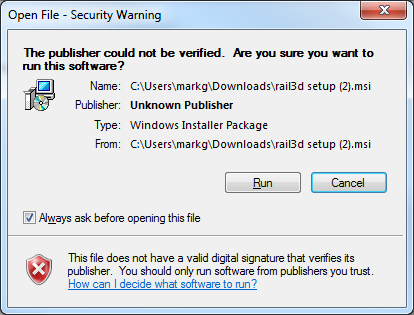
Run the Rail3D setup program
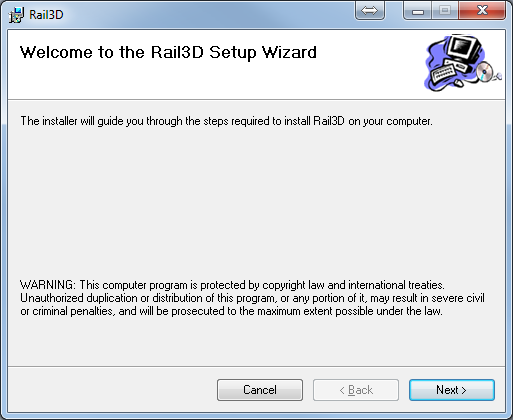
- Click "Next"
- Choose if the setup should create a desktop icon and start menu items or not:
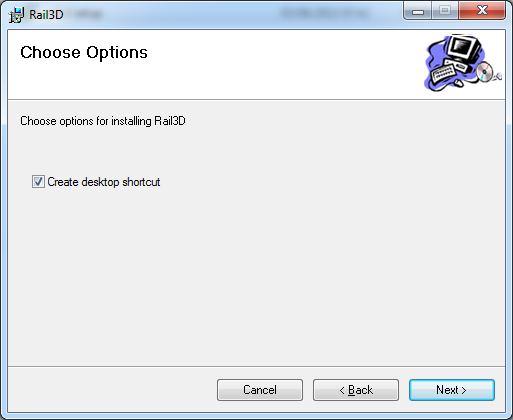
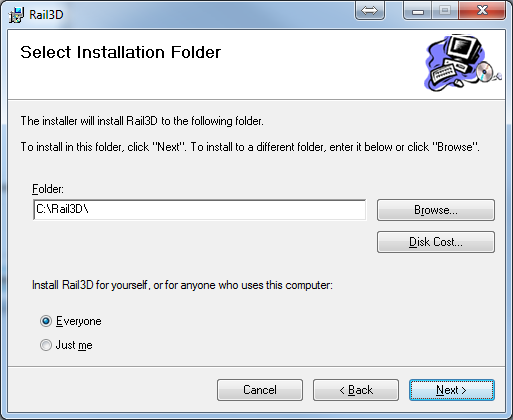
- Select the folder to install in and click "Next"
- NOTE - installing Rail3D under c:\Program files\ is not recommended: Rail3D needs to download and modify many data files, so a path like c:\Rail3D is preferred
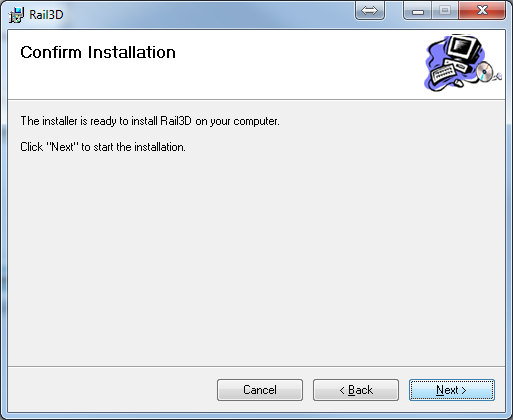
- The setup program will now create the installation folder and the Rail3D program files.
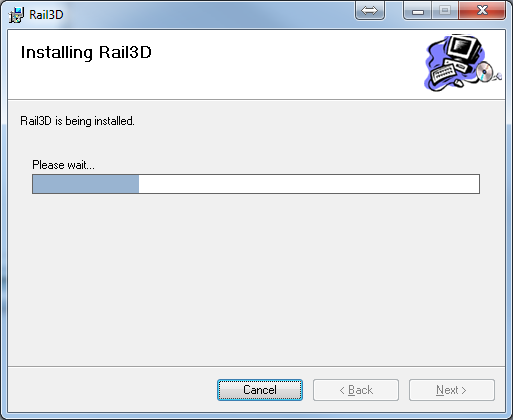
- Next, the setup program will connect to the Rail3D website to download other program components. You may get a prompt to allow the setup to connect through your firewall:
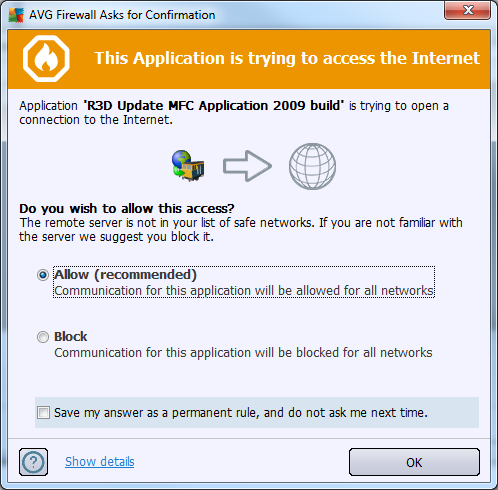
Note - the above example is from AVG anti-virus: you may get no warning, or a different warning, depending on what securty settings your computer has.
- You must allow the program to connect so that it can download the components.
- The program will download components for the simulation:
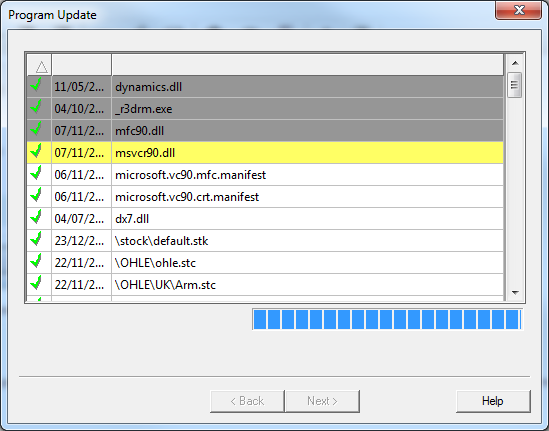
- When the setup has finished downloading components, click "Next"
- Next the setup will download and install the demo layout and components:
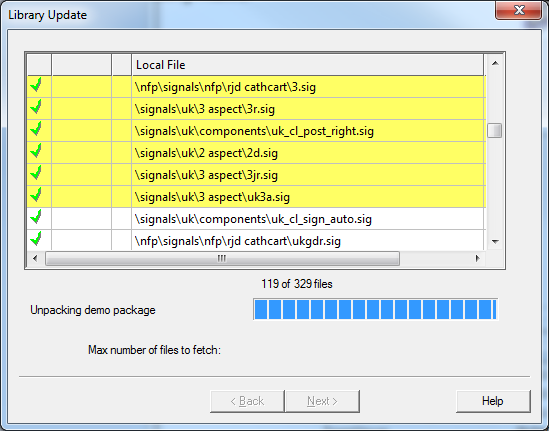
- When the setup has finished installing the demo layout components, click "Next"
- Setup is now complete, click "Finish"
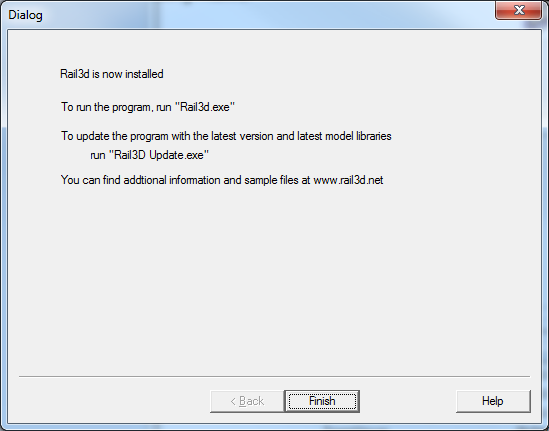
- Click "Close" to leave the setup program.
Downloading Library Files
The installation process only installs a selection of the library files (train types, scenery etc) - enough to get started and open the demo layout.
When you want to get more train types (Etc), you can use the Rail3d Updater to download more from the Rail3D library
Program Updates
When a new version of Rail3D is published, it will be available from the website and by using the updater.
Provided you allow Rail3D to connect to the internet (see note above on firewall settings), Rail3D will check for updates when it starts and will prompt you when a new version is available.
See Using The Updater for details of using the updater.
Alternate installation method
Alternate Installation Method
Next
MRG 12/29/2013 1:00:31 PM