Interval Working
The basic layout, as set up in the previous part of this tutorial (Train Operations), just has a couple of trains going up and down on each of the two branches, without any attempt to coordinate things.
Trains arriving at Bravo Junction from Alfaton take the branch to Hauttel if they have route “H”, otherwise they follow the main line to Limathorpe.
1 Preparing for timetable working
If we want to organise things a bit, the first thing to do is to follow a train on each route, and see how long it takes to do a round trip. Obviously, you should only do this after you have put all the signals and speed restrictions in, and chosen the stock for your trains.
The times you get here are minimum times: in practice you will certainly set a turn-round time longer than 15 seconds, and you may have to allow for signal checks.
Running the simulation at 5x speed and taking notes of departure times to the nearest minute, I get the following:
1.1 Route H
| Hauttel |
50 |
| Golf Course |
52 |
| Fox Trot |
54 |
| Echo Road |
57 |
| Delta Park |
59 |
| Charlieville |
01 |
| Bravo Junc |
03 |
| Alfaton |
05 |
| Bravo Junc |
08 |
| Charlieville |
10 |
| Delta Park |
12 |
| Echo Road |
13 |
| Fox Trot |
16 |
| Golf Course |
18 |
| Hauttel |
21 |
Round trip time 31 minutes
1.2 Route L
| Limathorpe |
20 |
| Key Low |
22 |
| St Juliet |
24 |
| India House |
27 |
| Bravo Junc |
29 |
| Alfaton |
31 |
| Bravo Junc |
34 |
| India House |
36 |
| St Juliet |
38 |
| Key Low |
40 |
| Limathorpe |
43 |
Round trip time 23 minutes
2 Simple interval working
The easiest way to get something like timetable working is to use the minimum interval function of stops and reverses. You activate this by putting a negative number, e.g. “-10″ into the “seconds” box of the stop or reverse. This tells the stop or reverse not to allow another train to depart until at least 10 minutes after the previous one. For simple layouts, this can work quite well.
Say we want to run both lines with a 20 minute interval.
To decide how many trains we need, we simply divide the round trip time by the interval, and take the next highest integer (if we have time left over the train just has to stand at the terminus between trips).
For Route H, round trip/interval = 31/20
For Route L, round trip/interval = 23/20
so we need two trains on each route. We already have that, so all we need to do is set the reversers at both Limathorpe and Hauttel to “-20″.
Note that there are two reversers at each terminus: we have to use the “link stop/reverse” option to make sure that the two at each station work together, and don’t each set their own intervals.
If you set this up and run the layout for a while, you should see that a departure time appears in the “status” column of the train roster when a train is held at the outer terminus.
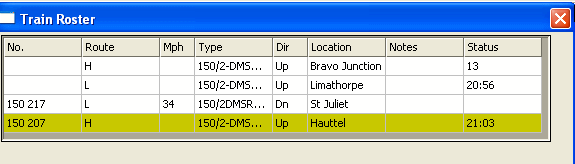
Two trains held at the outer termini
The advantage of setting the intervals at the outer termini rather than at Alfaton is that we get a quick turn-round at the city terminus, and don’t clog up the platforms. The train crews get their break at the outer end of the line. The disadvantage is that we can’t control the spacing of trains through the shared section between Bravo Junction and Alfaton. Since we have two “Up” platforms at Bravo Junction, we could link the stops there together and set them both to an interval of ten minutes, which should ensure that trains are properly spaced. If you do this, you’ll probably notice that the “timetable” adjusts itself rather quickly, and trains are not held for long at Bravo.
3 Changing the frequency
If you want to go from 20 minute intervals to 10 minute intervals, you can work out how many trains you will need from the round-trip times:
Line H: 31/10 = 4 (rounding up to the nearest whole train!)
Line L: 23/10 = 3
Obviously, you have to go round changing all the “-20″s to “-10″ and “-10″ at Bravo Junction to “-5″. It will take the new trains a little while to sort themselves out into their proper sequence, but when they do, it all seems to work:
4 Download
You can find the completed layout for this tutorial at: http://www.markhodson.nl/rail3d/2kdlayouts/ops_layout_01.trp
import