Basic Timetable Working
Interval Working, as discussed in the previous part of this tutorial, is good for a quick fix on a simple layout, but it tends to be rather limited if you have a complicated layout and a lot of different workings to deal with. You have to be rather careful with the number of trains to avoid trains forming long queues at the termini. The other problem, of course, is that whatever operating frequency you set up will continue (once you’ve tuned it right), 24 hrs a day.
The solution, of course, is to use Rail3D’s Timetable feature, which gives you much greater control.
1 Using timetables
You can find detailed information on the timetable feature in the User Guide: Edit Timetable
As we said, each Timetable is associated with a Route. Thus in our example layout, one timetable would apply to Route H, the other to Route L. The timetable is simply a list of departure times for locations along the route. When the train arrives at a location (a stop, reverse, divider, or combiner) with at least one departure time listed, it will wait until the next time in the list.
1.1 Designing the timetable
We’re dealing with a fictional layout here, so we can make the timetable up from first principles. If you were modelling an existing railway, then of course it would be a matter of adapting the real timetable to Rail3D.
Lets first try to set up a timetable to do what we did with intervals in the last tutorial:
- we want to run each route to a basic 20 minute frequency, from 06:00 to 00:30.
- we want to make sure that departures are regularly spaced at Alfaton.
- trains should have most of their layover at the outer terminus, with just two or three minutes turn-round time at Alfaton.
Using the timings we measured earlier, this could give us something like this:
| Route |
H |
L |
H |
L |
H |
L |
| Alfaton d |
00 |
10 |
20 |
30 |
40 |
50 |
| Hauttel a |
16 |
- |
36 |
- |
56 |
- |
| Hauttel d |
22 |
- |
42 |
- |
02 |
- |
| Limathorpe a |
- |
22 |
- |
42 |
- |
02 |
| Limathorpe d |
- |
36 |
- |
56 |
- |
16 |
| Alfaton a |
38 |
48 |
58 |
08 |
18 |
28 |
1.2 Creating the timetable in Rail3D
We can make a timetable in Rail3D by selecting a train in the route we want, and using the Edit Timetable function on the Train menu. We don’t have any real need to define intermediate timing points on such a short route, so we can just enter the departure times for the termini.
Fortunately, we don’t have to enter every single departure time: we can use the shorthand [06~23]:20 (note that you need a tilde, not a hyphen!) to mean “20 minutes past every hour from 06:20 to 23:20″
For Route H:
Alfaton [06~23]:00 [06~23]:20 [06~23]:40 00:00 00:20
Hauttel [06~23]:02 [06~23]:22 [06~23]:42
For Route L:
Alfaton [06~23]:10 [06~23]:30 [06~23]:50 00:10 00:30
Limathorpe [06~23]:16 [06~23]:36 [06~23]:56
Notice that the last two trains from Alfaton don’t come back: we want the trains to spend the night at the outer terminus.
We can type these times directly into the timetable dialogue for each of the two routes, or we can paste them in from a text editor.
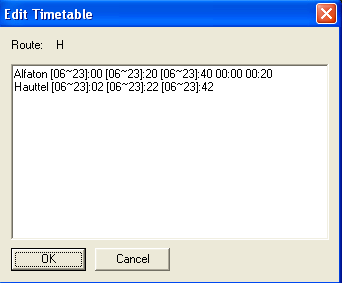
Timetable for Route H
1.3 Problems with this setup
If you try this, you’ll find it doesn’t do quite what you might expect first thing in the morning. That is because the link stop/reverse feature doesn’t have any effect for timetabled departures. If there are two trains on route H that arrive at Hauttel at the end of the day, then they will both be assigned the next departure time from Hauttel, which is 06:02, so they will both try to leave together. Of course, the signals only allow one train to depart at once, so in practice the second one will be a couple of minutes behind the first, but the chances are that this will still give it time to be assigned the same departure time as the first train at the other end, and they will keep following each other on yellow signals all day…
Since we only have two trains per route, we can simply re-jig the timetable to ensure that in normal circumstances only one train is held at each terminus. One way to do this is to balance the train workings, so that one train of each route stays overnight at Alfaton. We should also remove the “free route” setting for the points at the entrance to each of the outer termini, effectively putting the second platform out of use.
To be really sure, we could even “dedicate” one platform at Alfaton to Route H and the other to L, but this would risk queues forming between Bravo Junction and Alfaton if anything goes wrong.
Another trick you can use to avoid this issue is to have a timing point immediately downstream of your stabling area, e.g. by having a set of reversing sidings directly beyond the platforms at the terminus. The timing point would be the departure platform, which would be arranged to hold only one train at once, so that all the stabled trains would be held by signals in the sidings until released one by one. We’ll discuss this sort of thing in more detail later…
1.4 Revised timetables
For Route H:
Alfaton [06~23]:00 [06~23]:20 [06~23]:40 00:00
Hauttel [06~23]:02 [06~23]:22 [06~23]:42 00:02
For Route L:
Alfaton [06~23]:10 [06~23]:30 [06~23]:50 00:10
Limathorpe [06~23]:16 [06~23]:36 [06~23]:56 00:16
1.5 Reducing the tolerance
Rail3D timetables have a default “lateness window” of 5 minutes. That means that a train arriving up to 5 minutes after a scheduled departure time can still be assigned that time and depart immediately. We don’t really want that behaviour, particularly later on when we start increasing the frequency of trains, so we can reduce this to 2 minutes in the Layout Properties dialogue:
2 Download
You can find the completed layout for this part of the tutorial at: http://www.markhodson.nl/rail3d/2kdlayouts/ops_layout_02.trp
MRG 6/28/2013 7:30:52 AM