Introduction to the Editor
The Rail3D Editor is a tool for editing and managing Rail3d Models, including rolling stock, scenery, track, signals etc.
The Editor
You can start the editor by clicking the "Rail3D Editor" icon in the Rail3D folder: note that the editor carries out a lot of file checks as it loads, so it can take a while for the main window to appear.
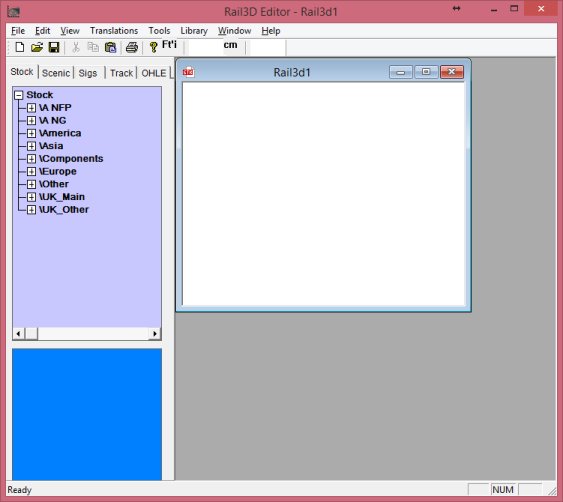
The main editor window.
The library explorer.
The library explorer is shown on the left of the editor. It has five tabs, for Stock, Scenery, Sigs, Track and OHLE items. Each library has a tree view showing the folders and sub-folders in the library.
You can expand the folders and sub-folders to find items in the library.
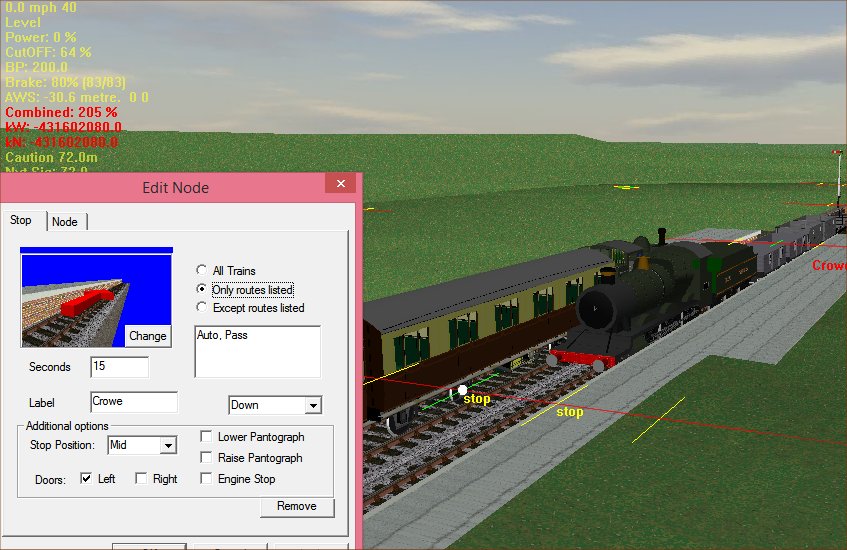
Note that different items are shown in different ways:
Main items are shown with black lettering - these are items that can be used in Rail3D - these items appear in Rail3D's stock library
Components are shown with blue lettering - these are sub-items that are used in other items - these do not appear in Rail3D's stock library
The current highlighted item is highlighted in yellow, and shown in the thumbnail window at the bottom
If you have duplicate items in the lirbary (See below) they are shown in red in the tree view.
The editor pane
If you double click an item it will open in the editor pane:
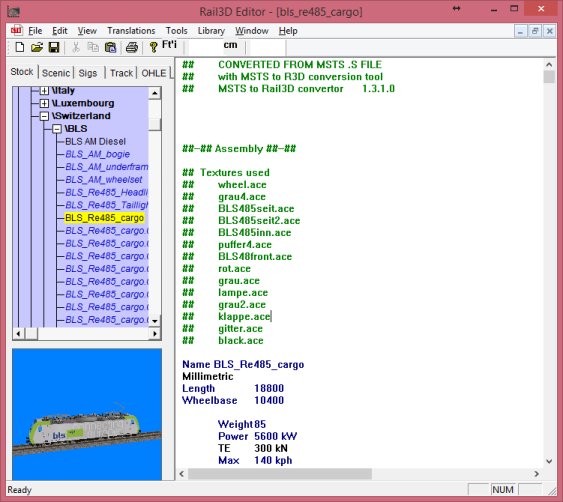
(note that large complex models can take a while to parse and load)
The editing panel allows you to edit the model using the Rail3D modelling language - this is a text based editor. If you would prefer to use a 3D modelling editor, see the section on using Sketchup to make models for Rail3D
Some important Editor functions
Index Rebuild
Rail3d maintains an index of the stock and scenery libraries: this allows Rail3D to load faster. However if the library index is out of sync, this can cause errors in the program, or mean that models do not appear in the library.
The editor can be used to rebuild the indexes when necessary.
- To rebuild the stock index, select the stock tab, and select "Rebuild Index" from the "Library" menu. This will take a while as the editor rebuilds the stock index
- To rebuild the scenery index, select the scenery tab, and select "Rebuild Index" from the "Library" menu. This is usually faster than rebuilding the stock index.
Duplicate check
The "Check Library" function in the "Library" menu is a useful tool for checking for duplicate items in the library. Duplicate items can cause problems in the main Rail3D program.
Tutorials
Creating A Simple Model
MRG 9/15/2014 4:53:01 PM