Getting Started
SpotLog has three main windows:
- Note Pad: where you enter the numbers of trains you see.
- Book: which shows the lists of numbers organised by class and company
- Log: which shows a chronological list of your records.
Quick Start
You can start using SpotLog to record numbers straight away - but SpotLog will not recognise the numbers and process them into the Book and Log until you download some datasets into the book.
Downloading Datasets
When you first install SpotLog there will be no data in the book section. (The first time you open the app, the app will prompt you to download some data definitions)
You can download one or more datasets for the app as follows:
-
open the App's menu, and select "Datasets" from the menu
-
The app connects to the data server and downloads the status of the datasets on the server:
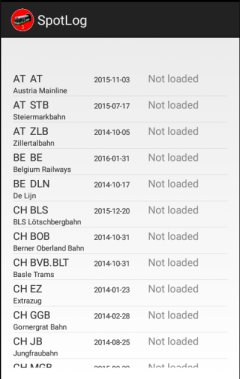
-
Choose one or more datasets to download, touch and hold the item in the list until the dataset menu pops up:
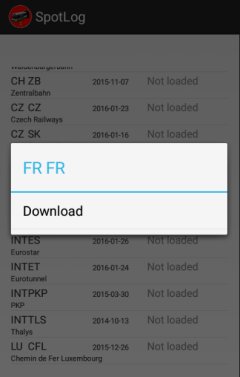
-
Select "Fetch Download" to download the data set.
-
The data download takes place in the background - you can close the dataset window and carry on using the app while the download takes place.
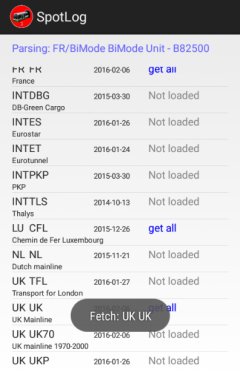
- Note that some downloads (eg France, Germany) are quite large and will take a long time to download.
- Download progress is shown at the top of the datasets screen.
- You can close the datasets screen and continue working with the app - the download continues in the background.
See Also Examples
manual
MRG 06/02/2016 11:31:37