Quick Start
When you first install SpotLog you will want to download at least one dataset, see Getting Started
To enter numbers
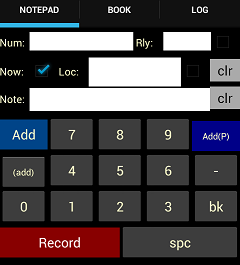
- Tap the number buttons to enter a loco number
- Tap "Add" to record the number - the number is listed below the number pad buttons.
- SpotLog will attempt to recognise the number and once matched will move the number from the list below the number buttons to the Log
See Notepad
To make a voice recording
- Tap the "Record" button to start recording. Tap the button again to Stop the recording.
- The recording is saved and listed below the number buttons.
- You can tap the recording in the list to play the recording back and enter the number using the number buttons.
See Record
To view the datasets
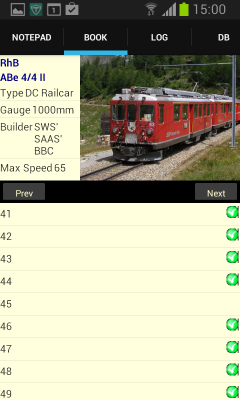
The Book tab shows you information about loco numbers and details.
See Book
To view your record log
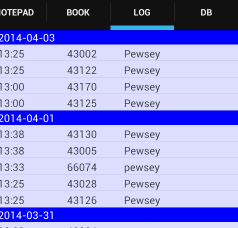
The Log tab shows you a list of the numbers you have recorded by date and time.
See Log
manual
MRG 06/02/2016 14:22:27