Spot Log Log
The SpotLog Log screen shows your records of train sightings:
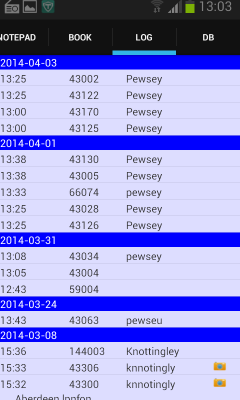
Records are shown in chronological order, with the newest records at the top of the list.
- Each row shows the time/date, the number and the location, together with a camera icon if you recorded the number as being photographed.
You can tap and hold any row to see options:
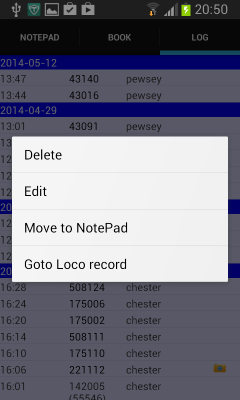
- Select "Delete" to delete the record
- Select "Edit" to edit the record - this allows you to change the time/date, edit the number or location, or add a note.
- Select "Move to NotePad" to move the record out of the Log, and back to the Note Pad where you can edit details etc
- Select "Goto Loco record" to open the Book section of the app with the specific loco/unit of the row shown.
You can view your Log on a PC using the Log Viewer
Manual
MRG 15/05/2015 13:12:28