|
|
|
Syncing with the Web App
see also sync
To use the SpotLog sync function, you need a SyncKey (see sync)
Setting up Sync
- Open the Web App and select the "Admin" tab
- Locate the "SyncKey" text box, and enter your sync key in the box:
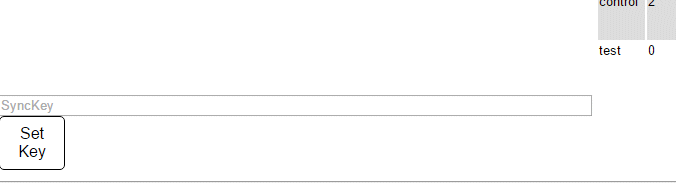
- Click "Set Key" to set the SyncKey
- Once the SyncKey is accepted, you can now use the Sync function
Syncing Data
- To sync data, select the "Admin" tab and click "Sync"
- The Web App connects to the SpotLog sync service and synchronizes records and notepad entries with the server.
- The first time you sync a device, this may take a long time as ALL your records need to be transferred
- After the initial sync, only records that have changed are transferred so the sync is much faster and smaller.
- The information panel on the left of the "Admin" tab shows information including your SyncKey and the lastsync
See also examples
Manual
MRG 02/01/2017 09:44:27
|