Notepad Editing
You can edit number captured in the NotePad if the details entered are incorrect, or if the number matches multiple records in the databooks. (Dis- Ambiguation)
To edit a number, tap and hold the number in the NotePad list.
The NotePad edit screen opens:
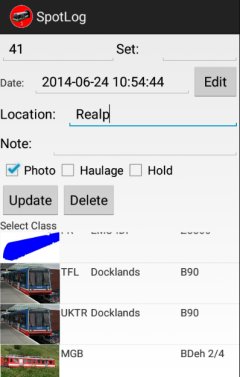
- You can edit the Number, Note, Location data directly on the screen
- To change the date/time, click the "Edit" button next to the date time.
- Tick or clear "Photo", "Haulage" or "Hold" as required
- If the number matches more than one loco (see Dis- Ambiguation) the possible matches are shown in a list at the bottom of the screen. Click the loco you want to select to match in the list.
- Click "Update" to update the notepad record and close the edit screen.
- Click "Delete" to delete the record.
Manual
MRG 06/02/2016 12:18:33