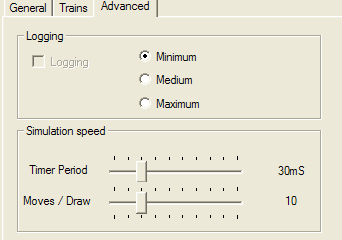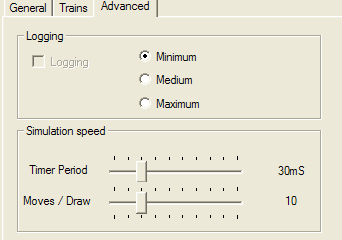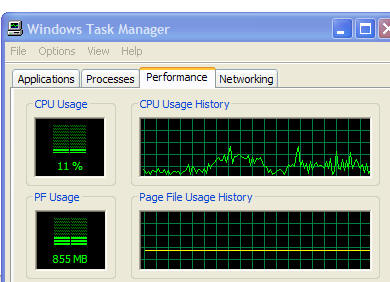Speed controls in Version 8
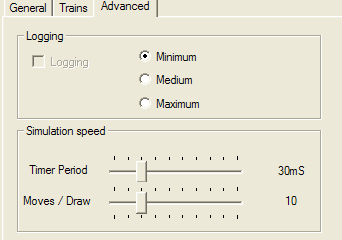
The simulation speed controls have been improved in version 8 of the
screensaver. The range of values has been adjusted and particularly, as
the slider is moved the value is shown to the right of the slider.
Guide to setting the sliders
- Start by setting the timer period slider: this controls how often the
view is redrawn.
- 40ms or less should be smooth (40 ms equates to 25 times per
second this is usually enough to appear smooth to the human eye).
- 60ms of greater will probably appear jerky.
- If your machine can cope with the load, 30mS is probably the
best setting. This should appear smooth on most systems (it will
depend on the display scan rate), anything less than 30mS is probably a
waste of CPU effort.
- You can test your settings by clicking the "Apply" button. This
will update the preview window in the configure dialog and any open
Railway32 application windows.
- Check your machine can cope with the load.
- Most modern machines will cope with 30mS without problems, older
machines may struggle, and in particular if the timer period is too
short, other applications on the machine will slow down while Railway32
is running.
- You can check the load by opening the task monitor (Click "Start",
select "Run" and enter "taskmgr") and looking at the performance tab:
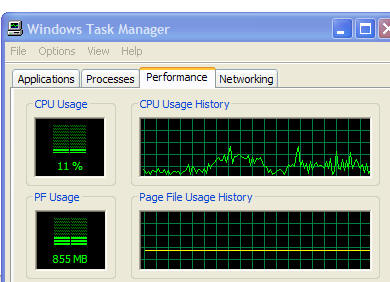
this shows how hard the CPU is working, if your timer period is too
short you will cause the CPU to work too hard.
- If the CPU is loaded too much by the screensaver, increase the timer
period until the load is acceptable.
- Having set the timer period, now adjust the Moves/Draw. This
controls how much the simulation moves for each timer period. Adjust
this control until the speed the trains are moving (remember to press
"Apply" each time) is satisfactory.